The Customer Effort Score (CES) is a customer-oriented KPI that gives you insight about a customer's experience during their customer journey. This allows you to pose a type question such as 'How much effort did you personally have to put into something to come to a certain resolution?'. The scale is preset and runs from 1 to 5, where 1 stands for very much effort and five for very little effort.
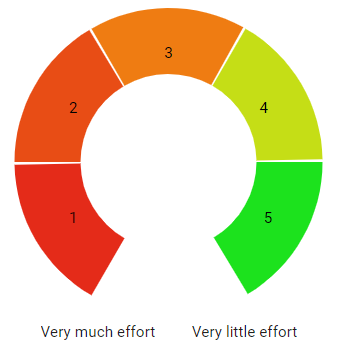
On the basis of their given scores, respondents are divided into three groups.
(Very) little effort customers : The percentage of respondents that answered 4 or 5
Neutral customers: The percentage of respondents that answered 3
(Very) much effort customers: The percentage of respondents that answered 1 or 2
Calculation:
Our CX software supports multiple CES calculation methods. Nonetheless, this article explains in-depth the CES 5-point scale to index calculation method. If you prefer to use the calculation format CES 5-point scale to average, please click here.
For the CES 5-point scale to index calculation, you take the percentage of (very) little effort customers and you deduct the percentage of (very) much effort customers from them. The result is displayed as an absolute score, not a percentage, varying between -100 and +100. The higher the CES, the less effort customers have had to make to be helped.
The formula is:
Customer Effort Score (CES) = % (very) little effort - % (very) much effort
An example:
You have conducted the Customer Effort Research with your customers and you have 1000 responses. They can be divided in the following groups:
680 out of 1000 (68%) of the responses are a 4 or 5
120 out of 1000 (12%) of the responses are a 3
200 out of 1000 (20%) of the responses are a 1 or 2
You now take the percentage of (very) little effort customers (68%) and you deduct the percentage of (very) much effort customers (20%). This leads to an Customer Effort Score of +48.
Please note: this calculations is applied to the records that meet the requirements that you have set in your period selection, your filter selection and the default selection for available records for reporting.
